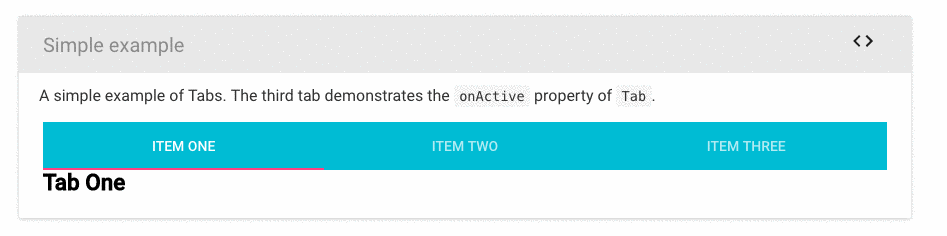如何更改React material-ui中的活动标签颜色?
14 个答案:
答案 0 :(得分:14)
嗯,你有两个选择:
您可以自定义主题:
http://www.material-ui.com/#/customization/themes
但最简单的方法是使用inkBarStyle属性
您可以在docs中看到它
例如:
<Tabs inkBarStyle={{background: 'blue'}}>...
答案 1 :(得分:7)
@ Risa的解决方案工作正常,应该是公认的答案。我的解释示例如下:
<Tabs
fullWidth
centered
classes={{
indicator: classes.indicator
}}>
<Tab />
<Tab />
</Tabs>
和样式:
const styles = theme => ({
indicator: {
backgroundColor: 'white',
},
})
答案 2 :(得分:2)
对于material-ui版本1.0.0-beta.36,以下内容适用于我:
<Tabs indicatorColor={'HEX_COLOR'}>
inkBarStyle 必须在v1.0中被 indicatorColor 弃用/替换
编辑:链接到v1.0文档:https://material-ui-next.com/api/tabs/
编辑:在v1.0稳定发布之后,似乎以前的解决方案不再有效。
以下是其他解决方案:
- 对
indicator类使用类覆盖。 Link to docs on overrides. Link to docs Tab component with CSS API classes at bottom. - 通过
primary或secondary颜色意图配置主题调色板以使用所需的颜色。然后,您可以指定要与上述primary属性一起使用的所需secondary或indicatorColor颜色。 Link to Docs.
类覆盖可能是更容易的选择。您需要使用withStyles组件来注入自定义样式类。原因是库的样式将覆盖您的类或样式组件。上面链接的文档提供了一个很好的例子。
答案 3 :(得分:2)
示例一:
Js:
<Tabs indicatorColor="primary" classes={{ indicator: classes.indicator }}>
样式:
indicator:{
backgroundColor: 'green'
}
示例二:
<Tabs TabIndicatorProps={{style: {background:'green'}}} >
答案 4 :(得分:2)
嗨,如果有人仍然在更改颜色方面遇到问题,请关注以下内容
<Tabs
value={value}
onChange={this.handleChange}
TabIndicatorProps={{
style: {
backgroundColor: "#D97D54"
}
}}
>
...
</Tabs>
答案 5 :(得分:1)
虽然这是一个相当古老的问题,但它仍然受到一些关注,对于我们这些使用多个和大量定制主题的人来说,这是一个麻烦。我有一个更好的解决方案,允许您根据主题
以不同的颜色自定义它首先,通过以这种方式将其添加到Tabs组件来创建一个可以挂钩的类
<Tabs
onChange={this.handleChange}
value={this.state.slideIndex}
className="dashboard-tabs"> //this is what you need
<Tab label="Main" value={0}/>
<Tab label="Analytics" value={1}/>
<Tab label="Live Widgets" value={2}/>
</Tabs>
请注意,我的标签和标签可能不同,因此请注意className行。您可以随意命名。 1.如果您希望不同的标签具有不同的下划线,请将其命名为仪表板标签,如果标签位于仪表板或快速面板标签(如果它们是快速面板的一部分等),则将其命名为2.如果您的标签将是基本上相同,将它命名为更全局的材料标签,现在您可以在任何地方使用该类,您的css将无需再次创建即可。
现在,将此类用作钩子类,并使用特异性来达到下划线,如此
.dashboard-tabs > div{
background-color: #333 !important;
}
.dashboard-tabs > div:nth-child(2) > div{
background-color: #ddd !important;
}
不要担心!重要。使用!important的标签很糟糕,只不过是一个很大的禁忌。你没事。
这是一个SCSS样本
.dashboard-tabs{
> div{
background-color: $bg-color-meddark !important;
&:nth-child(2){
> div{
background-color: $brand-info !important;
}
}
}
}
如果您使用多个主题,此解决方案将非常有用,因为(假设您的主题正确),您应该在代码的上方附加一个动态主题类,将UI从一种颜色更改为下一种颜色。所以,假设你有2个主题。 1很轻,使用主题类light-theme,2是黑暗主题并使用dark-theme类
现在,您可以按照以下方式执行此操作:
.light-theme .dashboard-tabs > div{
background-color: #fff !important;
}
.light-theme .dashboard-tabs > div:nth-child(2) > div{
background-color: #333 !important;
}
.dark-theme .dashboard-tabs > div{
background-color: #333 !important;
}
.dark-theme .dashboard-tabs > div:nth-child(2) > div{
background-color: #ddd !important;
}
有道理吗?
为什么我要反对InkBarStyle解决方案?因为您要将一种背景颜色替换为另一种背景颜色,但仍然无法跨主题更改它
祝大家好运!答案 6 :(得分:1)
刚遇到这个问题,希望对您有所帮助;
<Tabs classes={{ indicator: `your classes like underline` }} >
<Tab
classes={{ selected: `your classes like underline` }}
/>
<Tab
classes={{ selected: classes.selectedTab }}
/>
</Tabs>
答案 7 :(得分:1)
我在这里结束了2019年的更新,因为我在这里找不到答案。很多答案都被淘汰了。
最好的方法是使用material-ui的makeStyle和withStyles。
这是带有标签的示例。
您需要导入makeStyles
import { makeStyles } from '@material-ui/core/styles'
import Tabs from '@material-ui/core/Tabs'
这是我使用makeStyles()的海关类
const useStyles = makeStyles((theme) => ({
customOne: {
padding: '3rem 15rem',
flexGrow: 1,
backgroundColor: theme.palette.background.paper,
fontFamily: 'Open Sans',
},
customTwo: {
padding: '0rem',
color: '#484848',
backgroundColor: 'white',
fontFamily: 'Open Sans',
fontSize: '1rem',
},
}))
对于更多替代,您还可以使用withStyles()通过材质ui(根等)创建使用道具的函数:
const TabStyle = withStyles((theme) => ({
root: {
padding: '1rem 0',
textTransform: 'none',
fontWeight: theme.typography.fontWeightRegular,
fontSize: '1.2rem',
fontFamily: [
'-apple-system',
'BlinkMacSystemFont',
'Roboto',
].join(','),
'&:hover': {
backgroundColor: '#004C9B',
color: 'white',
opacity: 1,
},
'&$selected': {
backgroundColor: '#004C9B',
color: 'white',
fontWeight: theme.typography.fontWeightMedium,
},
},
tab: {
padding: '0.5rem',
fontFamily: 'Open Sans',
fontSize: '2rem',
backgroundColor: 'grey',
color: 'black',
'&:hover': {
backgroundColor: 'red',
color: 'white',
opacity: 1,
},
},
selected: {},
}))((props) => <Tab {...props} />)
在我的组件中定义:const classes = useStyles(),它可以更改类中的useStyles道具。
我想在任何时候使用我的自定义类: className = {classes.customOne}
export default function TabsCustom({ activeTabIndex, onChange, values }) {
const classes = useStyles()
const [value, setValue] = React.useState(0)
const handleChange = (event, newValue) => {
setValue(newValue)
}
return (
<div className={classes.customOne}>
<Tabs
className={classes.customTwo}
variant="fullWidth"
value={activeTabIndex}
onChange={onChange}
aria-label="tabs"
>
<TabStyle
value="updateDate"
icon={(<Icon>insert_invitation</Icon>)}
label={i18n.perYear}
/>
</Tabs>
</div>
)
}
希望对您有所帮助。如果我找到这种解释,我本来会浪费很多时间(和痛苦)。
答案 8 :(得分:1)
您现在可以使用TabIndicatorProps用当前版本的MUI(4.10.02)设置活动指示器的样式。 here可用的文档。
有两种方法可以做到这一点:
方法1:使用样式
import React from "react";
import PropTypes from "prop-types";
import { Tabs, Tab, makeStyles } from "@material-ui/core";
const TabsIndicator = () => {
const [value, setValue] = React.useState(0);
const handleChange = (event, newValue) => {
setValue(newValue);
};
return (
<React.Fragment>
<Tabs
value={value}
onChange={handleChange}
TabIndicatorProps={{
style: { background: "cyan", height: "10px", top: "35px" }
}}
>
<Tab label="TEST1" value={0} />
<Tab label="TEST2" value={1} />
<Tab label="TEST3" value={2} />
<Tab label="TEST4" value={3} />
</Tabs>
</React.Fragment>
);
};
export default TabsIndicator;
方法2:使用类
import React from "react";
import PropTypes from "prop-types";
import { Tabs, Tab, makeStyles } from "@material-ui/core";
const useStyles = makeStyles(theme => ({
indicator: {
backgroundColor: "green",
height: "10px",
top: "45px"
}
}));
const TabsIndicator = () => {
const classes = useStyles();
const [value, setValue] = React.useState(0);
const handleChange = (event, newValue) => {
setValue(newValue);
};
return (
<React.Fragment>
<Tabs
value={value}
onChange={handleChange}
TabIndicatorProps={{ className: classes.indicator }}
>
<Tab label="TEST1" value={0} />
<Tab label="TEST2" value={1} />
<Tab label="TEST3" value={2} />
<Tab label="TEST4" value={3} />
</Tabs>
</React.Fragment>
);
};
export default TabsIndicator;
您还可以签出我的sandbox here。希望这会有所帮助!
答案 9 :(得分:0)
这是一个在项目中使用的主题模板:
'use strict';
Object.defineProperty(exports, "__esModule", {
value: true
});
let _colors = require('material-ui/styles/colors');
let _colorManipulator = require('material-ui/utils/colorManipulator');
let _spacing = require('material-ui/styles/spacing');
let _spacing2 = _interopRequireDefault(_spacing);
function _interopRequireDefault(obj) {
return obj && obj.__esModule ? obj : {default: obj};
}
exports.default = {
spacing: _spacing2.default,
fontFamily: 'Roboto, sans-serif',
borderRadius: 2,
palette: {
primary1Color: _colors.grey50,
primary2Color: _colors.cyan700,
primary3Color: _colors.grey600,
accent1Color: _colors.lightBlue500,
accent2Color: _colors.pinkA400,
accent3Color: _colors.pinkA100,
textColor: _colors.fullWhite,
secondaryTextColor: (0, _colorManipulator.fade)(_colors.fullWhite, 0.7),
alternateTextColor: '#303030',
canvasColor: '#303030',
borderColor: (0, _colorManipulator.fade)(_colors.fullWhite, 0.3),
disabledColor: (0, _colorManipulator.fade)(_colors.fullWhite, 0.3),
pickerHeaderColor: (0, _colorManipulator.fade)(_colors.fullWhite, 0.12),
clockCircleColor: (0, _colorManipulator.fade)(_colors.fullWhite, 0.12)
}
};
答案 10 :(得分:0)
您可以尝试此材料UI最新版本支持TabIndicatorProps,通过它可以传递样式键。
<Tabs TabIndicatorProps={{style: {background:'ANY_COLOR'}}}>......
答案 11 :(得分:0)
如果您想从 Material UI 切换颜色,您可以使用 indicatorColor 的 textColor 和 Tabs 属性。
<Tabs
value={selectedTab}
indicatorColor="secondary"
textColor="secondary"
className="w-full h-64"
>
...
</Tabs>
答案 12 :(得分:0)
从 2021 年和 4.11.1 版开始,您可以这样做:
import Tabs from '@material-ui/core/Tabs';
import { withStyles } from '@material-ui/core/styles';
const StyledTabs = withStyles({
indicator: {
backgroundColor: 'orange'
}
})(Tabs);
然后使用 StyledTabs,而不是 Tabs。
文档链接:
答案 13 :(得分:-3)
你可以制作一个用JQuery JavaScript动画的粉红色div。它将保持在绿色div内,与标签颜色相同。
- 我写了这段代码,但我无法理解我的错误
- 我无法从一个代码实例的列表中删除 None 值,但我可以在另一个实例中。为什么它适用于一个细分市场而不适用于另一个细分市场?
- 是否有可能使 loadstring 不可能等于打印?卢阿
- java中的random.expovariate()
- Appscript 通过会议在 Google 日历中发送电子邮件和创建活动
- 为什么我的 Onclick 箭头功能在 React 中不起作用?
- 在此代码中是否有使用“this”的替代方法?
- 在 SQL Server 和 PostgreSQL 上查询,我如何从第一个表获得第二个表的可视化
- 每千个数字得到
- 更新了城市边界 KML 文件的来源?